The u-Chart is also known as the Number of Defects per Unit or Number of NonConformities per Unit Chart. For a sample subgroup, the number of times a defect occurs is measured and plotted as either a percentage of the total subgroup sample size, or a fraction of the total subgroup sample size. The u-chart differs from the c-chart in that the inspection unit size (sub group sample size) in a c-chart is fixed, while in a u-chart it can vary from sub group to sub group. Since the plotted value is a fraction or percent of the sample subgroup size, the size of the sample group can vary without rendering the chart useless. In this case, the control chart high and low limits vary from sample interval to sample interval, depending on the number of samples in the associated sample subgroup. A low number of samples in the sample subgroup make the band between the high and low limits wider than if a higher number of samples are available
Note that this chart tracks the number of defects, not the number of defective parts as done in the p-chart, and np-chart. For any give part, you can have 0 to N defects. Defects are things like scratches, dents, chips, paint flaws, etc.; think of the last car you bought. Also, a defect does not indicate any magnitude of defect (such as might be measured in one of the variable control charts), only that it is, or is not a defect. If you were monitoring a process using both p-charts and u-charts, the p-chart may show that 55 parts were defective, while the u-chart shows that 175 defects were present, since a single part can have one or more defects.
u-Chart – 1
Number of inspection units per sample interval = 50
Defect data = {2, 3, 8, 1, 1, 4, 1, 4, 5, 1, 8, 2, 4, 3, 4, 1, 8, 3, 7, 4}
The data used in the chart is based on the non-conforming control chart example, Table 7-10, in the textbook Introduction to Statistical Quality Control 7th Edition, by Douglas Montgomery. Several of the values which exceeded the control limits were modified, to make this set of data an in-control run, suitable for calculating control limits.
If you know the standard value of the average defects per inspection unit, (\(\mu\)), you can use that in the control limit formulas. If not, you will need to calculate an approximate value using the data available in a sample run while thc process is operating in-control. In that case the value of p will be referred to as \(\bar{\mu}\).
Let (\(D_1, D_2, …, D_N\)) be the defect counts of the N sample intervals, where the sample subgroup size is M. If M is considered the inspection unit value, the defect average where the entire subgroup is considered one inspection unit, is the total defect count divided by the number of sample intervals (N) . The \(\bar{\mu}\) (fraction nonconforming) is given by the equation.
\(\Large{\bar\mu = \left[{\frac{\sum_{j=1}^N D_j}{N}}\right]}\)Where the sample subgroup size is 50, and the logical inspection unit value is 50, with 20 sample intervals, using the data in the u-chart -1 graph, will result in a \(\bar{\mu}\) of
\(\Large{\bar\mu = \left[{\frac{74}{20}}\right] = 3.7}\)It may be that you consider five the logical inspection unit value. Then a sample interval of 50 items would be 10 inspection units. The values of \(D_1, D_2, …, D_N\) would be divided by the number of inspection units for each sample interval, 10 in this case. This results in a \(\bar{\mu}\) of
\(\Large{\bar\mu = \left[{\frac{(74/10)}{20}}\right] = 0.37}\)Or you may consider one the logical inspection unit value. That is what the chart in graph u-Chart -1 uses. Then a sample interval of 50 items would be 50 inspection units. The values of \(D_1, D_2, …, D_N\) would be divided by the the number of inspection units for each sample interval, 50 in this case. This results in a \(\bar{\mu}\) of
\(\Large{\bar\mu = \left[{\frac{(74/50)}{20}}\right] = 0.074}\)Control Limits for the u-Chart
Assume that the test data in the chart above is such a run. You will find the raw sample data (50 samples subgroup (M), 20 sample intervals (N)) in the table section of the chart below. The Defect No rows shows the actual count of defects values for each sample interval. The Frac. Defects row shows the calculated fraction value for each sample interval.
\(\large{UCL= \mu + 3 * \sqrt{\frac{\mu}{M}}}\) \(\large{Center line = \mu}\) \(\large{LCL= \mu – 3 * \sqrt{\frac{\mu}{M}}}\)where :
\({\mu \approx \bar{\mu} =}\) estimate (or average) of the number of defects per unitM = number of inspection units per sample interval. If you have 50 samples per subgroup, and the inspection unit size is 1, then M = 50. If the inspection unit size is 10, then M=5.
Note that in the u-Chart formulas, the there is no independently calculated sigma value. That is because u-charts in general assume a Poisson distribution about the mean. In a Poisson distribution, the variance value of the distribution is equal to the mean, and the sigma value is the square root of the variance. You find this expression in the formulas for the UCL and LCL control limits.
\(\Large{sigma = \sqrt{{\frac{\mu}{M}}}}\)u-Chart – 2 (Interactive)
The initial chart represents a sample run where the process is considered to be in control. Therefore it is a suitable source of data to calculate the UCL, LCL and Target control limits. The control limit lines and values displayed in the chart are a result these calculations. What you don’t want to do is constantly recalculate control limits based on current data. Because once the process goes out of control, you will be incorporating these new, out of control values, into the control limit calculations, which will widen the control limits. Instead, as you move forward, you apply the previously calculated control limits to the new sampled data. When the process starts to go out of control, it should produce alarms when compared to the control limits calculated when the process was in control. You can simulate this using the interactive chart above.
When you select the Simulate Data button in the u-Chart -2 chart above, the dialog below appears:
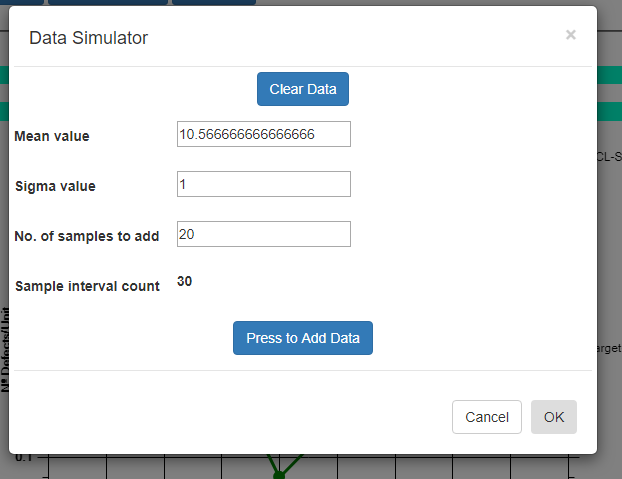
What it shows for the Mean value is the mean defect value value calculated based on the raw defect data and it is not scaled to defect per unit as seen in the graph. The sigma value does not apply since the simulated data for attribute charts are derived from the mean value. So if you simulate new sample intervals using these values, the result will be that the new values look like the old, and the process will continue to stay within limits. Even using these values, you will, however, get a random control limit violation on the order of every 1 in every 370 sample intervals. This is known as a false positive (alarm) and it is due to the probabilistic nature of SPC control charts. See the section on Average Run Length (ARL) for more details. But if you modify the Mean value slightly, you increase the odds, above that of the ARL value, that the process exceeds the pre-established control limits and generates an alarm. So change the Mean value to 6. Now you are simulating the process has changed enough to alter the both the mean and variability of the process variable under measurement. Press the Press to Add Data button a couple of time to generated the simulated values, then exit the dialog by pressing OK. The new data values are appended to the existing data values, and you should be able to see the change starting at the 20th sample interval. Use the scrollbar at the bottom of the chart to scroll to the start of the simulated data. The picture below displays the simulation. Your picture may not look exactly the same, because the simulated data values are randomized, and your randomized simulation data will not match the values in the picture. But the general idea will be the same. You find a more generalized, and detailed discussion of how to work with the Interactive charts here:
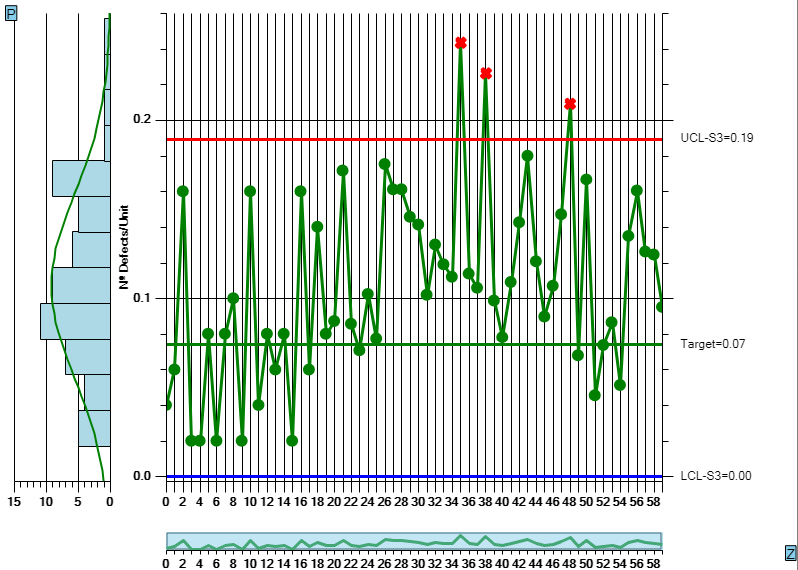
If you want to try and plot your own data in the u-Chart chart, you should be able to do so using the Import Data option of the Interactive chart. Organize your data in a spreadsheet, where the rows represent sample intervals and the columns represent samples within a subgroup. Make sure you only highlight the actual data values, not row or column headings, as in the example below.
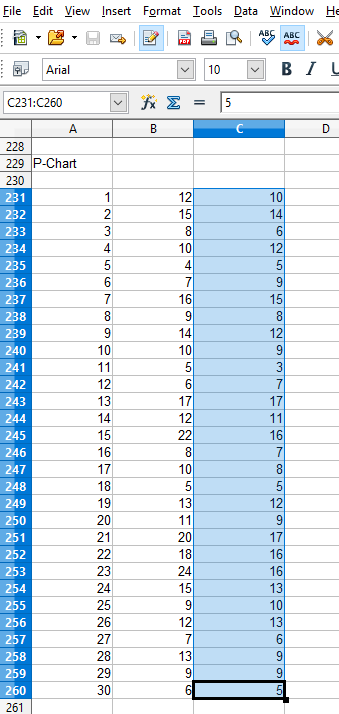
Copy the rectangle of data values from the spreadsheet and Paste them into the Data input box. By default, data values copied from a spreadsheet should be column delimited with the TAB character, and row delimited with the LF (LineFeed) character. If so, our Data input box should be able to parse the data for chart use.
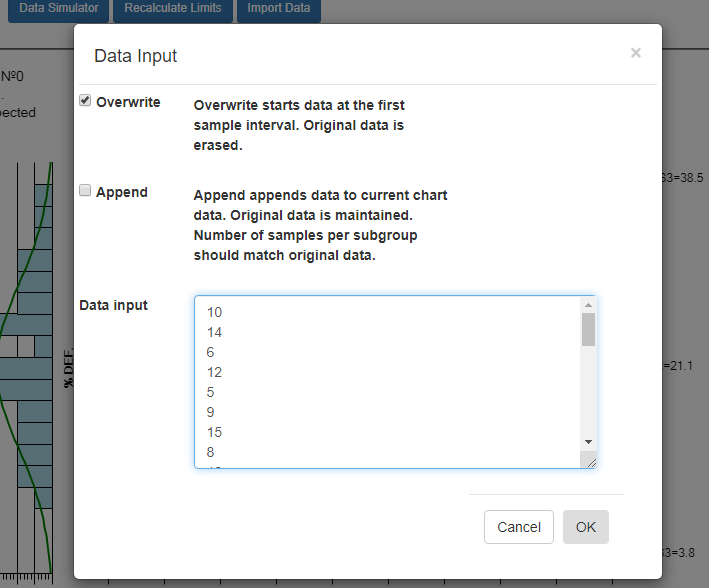
Select OK, and if the data parses properly you should see the resulting data in the chart. By default, data entered into the Data input box overwrites all of the existing data. That way you can create your own custom u-Chart chart, using only your own data. You start by entering in a batch of data
from an “in control” run of your process, and display the data in a new chart. Calculate new control limits based on this data, using the Recalculate Limits button. Should you want to enter in another batch of actual data from a recent run, and append it to the original data, go back to the Import Data menu option. This time select the Append checkbox instead of the default Overwrite data checkbox.
General Issues with u-Chart
Attribute charts generally assume that the underlying data approximates a Poisson distribution. That is to say that the values of the data can be characterized as a function of fn(mean, N), where N represents the sample population size, and mean is the average of those sample values. Logically that forms the basis for looking for an out of control process by checking if the sample value for a sample interval are outside the 3-sigma limits of the process when it is under control.
If you are using a fixed sample subgroup size, you will need to make the subgroup size large enough to be statistically significant. You want the sample size to be large enough that you usually have at least one non-conforming part per sample interval, otherwise you will generate false alarms if you leave an LCL of 0.0 (which is possible) enabled.
u-Charts Charts with Variable Sample Size
If a variable subgroup sample size, from sample interval to sample interval, is a requirement, you can still use the u-Chart, both the fraction and percentage versions. The UCL and LCL values need to be recalculated for every sample interval. The fewer the samples for a given sample interval, the wider the resulting UCL and LCL control limits will be. In order for the chart to be worthwhile, you should still maintain a minimum sample size in accordance with your predetermined goals.
u-Chart with variable subgroup sample size
\(\large{UCL= \mu + 3 * \sqrt{\frac{\mu}{M_i}}}\) \(\large{Center line = \mu}\) \(\large{LCL= \mu – 3 * \sqrt{\frac{\mu}{M_i}}}\)where the sample subgroup size at interval i is\( M_i\).
Run a version of the u-Chart chart which supports variable sample size.
u-Chart (fraction) – Variable Sample Subgroup Size (Interactive)
The data used in the chart is based on the u-Chart control chart example, Table 7-11, in the textbook Introduction to Statistical Quality Control 7th Edition, by Douglas Montgomery.
Note that the control limits vary with the subgroup sample size, widening for sample intervals which have a lower subgroup sample size.
You can enter your own data which has a varying subgroup size using the Data Import option. Copy it from a spreadsheet where the unused columns are just left empty.
You can enter data which has a varying subgroup size using the Data Import option. In this case you need a two column format. The first column holds the defective parts number for the sample interval, and the second column holds the sample subgroup size for that sample interval.
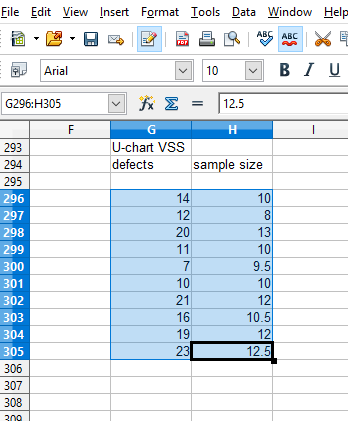
Paste it into the Data Import Input table. When the OK button is selected, it should parse into a u-Chart chart with variable subgroup sample size (VSS for short).